Upgrade to New Versions
|
Kaspersky Lab personal products do not upgrade automatically when a new version is released.
Select your current product below and follow the steps to upgrade it.
|
|
Please Note: KIS/KAV 2013 and PURE 3.0 are compatible with Windows XP, Windows Vista, Windows 7 and Windows 8 (
but not with Windows 2000 or Windows 98).
Step 1 - Make sure you have a valid license
If your KIS license is ACTIVE
You can use your current activation code with KIS 2013.
The remaining time on your license period will be carried over.
Now go to Step 2.
If your KIS license has EXPIRED
You can purchase a KIS 2013 license at a discount when you
renew your license online.
Then go to Step 2.
|
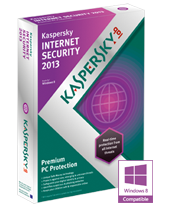 |
|
|
Note: A KIS 6.0 license is not compatible with the latest version. To upgrade to KIS 2013 from KIS 6.0, please renew your license online whether your license has expired or not.
Step 2 - Download Version 2013
Step 3 - Installation
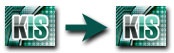 |
Upgrading to KIS 2013
|
Instructions:
- Run the executable (.exe) file that you downloaded in Step 2;
- Follow the Installation Wizard instructions that appear;
- Restart your computer when installation is complete;
- Activate your new version if your software was not automatically activated after you uninstalled your old version..
|
For detailed instructions, visit the support site. For troubleshooting tips, please see the user forum.
Step 1 - Make sure you have a valid license
If your KAV license is ACTIVE
You can use your current activation code with KAV 2013.
The remaining time on your license period will be carried over.
To upgrade to KIS 2013, upgrade your license online at a discount.
Now go to Step 2.
If your KAV license has EXPIRED
You can purchase a KAV 2013 license at a discount when you renew your license online.
You can also purchase a KIS 2013 license if you want to upgrade to a more comprehensive solution.
Then go to Step 2.
|
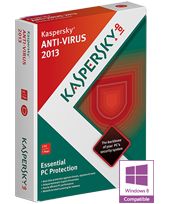 |
|
|
Note: KAV 6.0 license is not compatible with the latest version. To upgrade to KAV 2013 or KIS 2013from KAV 6.0, please renew your license online whether your license has expired or not.
Step 2 - Download Version 2013
Step 3 - Installation
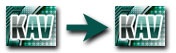 |
Upgrading to KAV 2013
|
Instructions:
- Run the executable (.exe) file that you downloaded in Step 2;
- Follow the Installation Wizard instructions that appear;
- Restart your computer when installation is complete;
- Activate your new version if your software was not automatically activated after you uninstalled your old version.
|
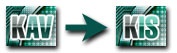 |
Upgrading from KAV to KIS 2013
|
Instructions:
- Run the executable (.exe) file that you downloaded in Step 2;
- Follow the Installation Wizard instructions that appear;
- Restart your computer when installation is complete;
- Activate your new version if your software was not automatically activated after you uninstalled your old version.
For detailed instructions, visit the support site.
|